Hugo-Academic CheatSheet
The basics of Hugo-Academic 💥
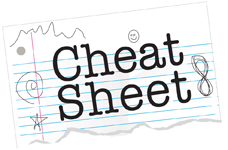
The lazy way to hugo-academic
This post is currently under construction. Here, I’ll post some quick tips with navigating through using hugo-academic on R blogdown.
Table of contents
Emoticons
This site provides a cheatsheet on available emoticons you can use like 😌 or 🙈.
Adding personalized icon on browser tab
![]()
On the top left of the image (the browser tab), I’ve added a customized image of a tennis ball. You can do the same with any image by going to this folder:
Themes --> hugo-academic --> static --> img
You will see in this folder, there are three .png files named: icon-32.png, icon-192.png, and icon-512.png. Go ahead and upload the same image 3x to this folder, and change their names to the above.
Quick links to your slides, poster, code, datasets and more!
In your preamble, you can specify the options:
url_slides:, url_poster:, url_cite:, url_code:, url_video:, url_Dataset:, url_PDF: and url_project: if you wanted to add quick links to these documents on your posts. Just make sure these files are in the same directory as your post directory.
– Peter you should add an image of this here.
Adding icons to your “About Me” page
You can add cool icons that links to your email or other social media. In the image below, I have icons set up to my email, linkedin, github and instagram accounts.
Here’s how to do it:
Content --> authors --> admin --> _index.md
In the preamble of this -index.md file, you will need to add an “icon” section that looks like this:
- icon: linkedin
icon_pack: fab
link: URL link
- icon: github
icon_pack: fab
link: URL link
- icon: instagram
icon_pack: fab
link: URL link
Adding Resume to dropdown menu
Config --> _default --> menus.toml
Changing your profile picture on the “About Me” section.
public --> authors --> admin
Rename picture to avatar_hu96a5ab8e0364e843af4687201b687892_52303_250x250_fill_q90_lanczos_center.jpg